 New app:
New app:
 NearPush - File Transfer Direct ,
NearPush - File Transfer Direct ,
 Place+ for android
Place+ for android
Now, you can track both Android and iPhone contacts each other !!
features:
1. GPS Tracker: You can track contacts location on maps in real time and send instance message each other.
2. Instance Message.
3. Privacy Protection: The locations of anyone using this application are not recorded. Only the people you agreed can see your location. Of course, you can block anyone to get your location anytime.
4. Direction: You can also get directions from where you are to your friend's location.
5. Search Place: Want to meet somewhere nearby with your friend? Just use the Search Place feature for restaurants, theaters, coffee shops, whatever.
6. Place Note: You can create your place notes with location informations contain place name, gps and photo etc..
7. Photo save and share: You can save or share photo in place.
8. Support Wi-Fi location and location mode switch (GPS/Wi-Fi/OFF).
9. Support automatically start at boot: If you do not logout, the app will automatically start at next boot time.
Keeping track of your friends has never been easier.
2024.10.12 v2.7.6 update
- Support Jabber/XMPP Network.
- Android 14 optimization.
Demo Video
Please sign in with your Jabber/XMPP account. (Please enter the full address of your account such as xxx@jabber.hot-chilli.net)
After login, you can see the man screen. The main screen contain three pages. You can scroll to left or right.
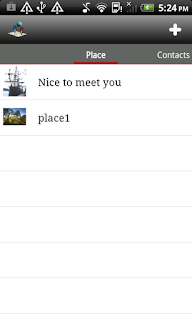
2. Running in Background
For the cell phone of android 6.0 or above!
If you want the app to run in background normally, please follow the steps to disable battery optimization.
1. go to Settings-> Battery->Battery usage->Tap More->Optimize battery usage
2. Tap on "Apps not optimized" to show the menu, then select "All apps".
3. Find "IM Map Navigator" and disable the switch.
After Login, you can see the online contact list in the screen. You can also see the "Me" info in the top of list. This item contains user information, status and app setting etc. You can tap the contact to track and talk with your friend.
You can also delete a contact directly from your contact list or define the nickname. Just press a contact for 2 seconds to display the menu.
You can send invitation to a new people not in your contact list. You just type the gmail address of the people and press send button. You can also invite traveler for testing.
After send invitation, your friend will see the invitation dialog. If he/she accept the invitation, you will see him in your contact list.
If your friend logout or network disconnect, the contact will disappear from contact list until the next time they login.
You can see the coordinate of your current location. Please touch "Me" info in main screen to see your location information. If the value of coordinate is zero, please check the location service is enabled and positioning completed.
For faster and more accurate location detection, you should turn on both GPS and wireless networks in Location Settings.
(for android 2.x, 4.x and 4.4)
To touch the map button above to see your location in the map as follows. You can also query address and see the street view of your location now.
If the people in your contacts list also uses the IM Map Navigator to login the network, you can see the location and moving of the people in the map real time. You just touch the contact item in the contact list. If you can not see the location of contact, the people may not use this application to login the network or positioning is not completed.
You can switch the location between you and your contacts in the map by touch the switch button in the map of lower right corner.
7. Group Track
You can simultaneously follow more then one contacts and switch the location between
contacts in the map.
The Multiple view function is at the navigation bar . You can select multiple contacts to follow them.
You can switch contact locations by next button or spinner menu.
8. Conversation
You can simultaneously follow more then one contacts and switch the location between
contacts in the map.
The Multiple view function is at the navigation bar . You can select multiple contacts to follow them.
You can switch contact locations by next button or spinner menu.
8. Conversation
IM Map Navigator is also full function instance message tool. You can talk with others over instance message. You can send message on the conversation or map screen.
In the conversation screen, you can see the most recently 20 messages. If you are not staying on the conversation screen, the messages will popup on current screen.
When you follow the people location in the map, you still can talk with him. You just touch the conversation icon in the upper left corner to open conversation dialog.
If you want to reach the site of your contact, you can ask for directions with directions function. By this function, you can get the detail path to reach the destination. You just touch the directions button on directions screen, the path list will display on screen. You can touch the indicator in the path list to display the location mark in the map.
You can press plus or minus button to zoom in or zoom out. Left arrow and right arrow are used to move location in the path. Then you can touch the description dialog to go back directions list.
The place function is in left page in main screen, you can scroll to left to see the page. You can record current location information contain place name, gps and photo etc.. You can also send these places to others real time.
You can take a photograph or select an exist photo.
You can take a photograph or select an exist photo.
You can get the place menu by click place item.
You can display place information and zoom in display photo by touch photo.You can also save and share photo in the place.
Send place to your contact
Share place with social tools: select the share place item, you can select the social app to share your place(such as facebook, gmail, picasa etc.).
The search screen is in right page in main screen, you can scroll to right to see the page.You can search place nearby your current location (such as gas station, coffee, restaurant, or any store).
In first time, someone wants to get your location, the alert dialog will popup. You can agree or reject to this request. The contact will appear in the access list. You can switch the decision anytime.
Access List exists in setting menu.
You can touch the button in the access list to allow or deny the contact to access your location.
You can set the personal status message in the setting list. Touch the item of config list to display the personal message setting.
Status Change
Avatar and Frequence also exist in setting menu.
You can set the personal display picture by avatar setting.
If you have any suggestions for this software, please feel free to reply to me.
























































