Place+ lets you record the places you visit and share with friends anytime anywhere. Just one touch, you can check-in and share the places to Facebook, Twitter, Email and photo albums right now.
features:
1. Place Record: Record the places you visit with place information contain place name, gps coordinate and photo etc..
2. Export and Import: You can export and import all the places you record via Dropbox.
3. Change Location: You can set and edit the coordinate for a place.
4. Traverse all places: You can traverse all places you record in a single map.
5. Edit Place: Edit the place information about name, address, phone number and photo. You can also query address for this place.
6. Place Display: Display place information in the map and see the street view nearby the place. You can also see the place photo in full screen mode.
7. Directions: Get directions from where you are to the places you select and display in the map.
8. Share Place: Share the place map card to Facebook wall, Twitter, email and photo album. You can also check in when share a place to facebook.
9. Share Photo: Share the place photo to Facebook wall, Twitter, email and photo album. You can check in when share a photo to facebook.
10. Change Wallpaper: You can change the wallpaper (background image) of a photo from photo albums, camera or build-in wallpaper.
TRADEMARKS:
Facebook® is a trademark of Facebook Inc.
Twitter is a trademark of Twitter, Inc.
2022.3.21 v1.2.3 update
- Support for Android 11.
- New Google Map.
- New feature for place sharing.
Table of contents
Please to touch the "+" button to add a new place. You can take a photo from camera or photo albums.
You can also change current location for a place. To set your location simply press and hold on the map for two seconds.
You must turn on location services to allow "Place+" to determine your location.
You can traverse all places you record in a single map.
You can create and manage place categories.
Please to touch the place item in list to show the function menu as follows. Then, you can touch the edit item in menu to edit the information of place.
You can also write a memo for this place.
Please to touch the place item in list to show the function menu as follows. Then, you can touch the "Map Display" item in menu to show the place.
If you want to display the street view near by this place, you just touch the walker button. In street view, you can move around and take the photo you see. Please touch the camera button to take the photo in street view.
If you has write a memo for this place, you can touch the memo button to see the memo.
Please to touch the photo thumbnail to show the photo in full screen mode. You can also scroll the content of address or name.
Left arrow and right arrow are used to move location in the path. Then you can touch the annotation dialog to go back directions list.
To share the place to your friends is very easy. You can share the place to Facebook, Twitter, email or photo album. Please touch the "Share Place" item in menu to see the share options as follows.
If you want to share place to Facebook wall, you must have Facebook App installed. If you want to check in the place, please touch the check in icon. Your current location will move to the place you record.
You can also share place to Twitter.
To email to your friend, you can see the place information and an attached file of place map card.
Last option, you can direct to save the place map card to photo albums.
8. Share Photo
You can also share the place photo to Facebook, Twitter, email or photo album. Please touch the "Share Photo" item in menu to see the share options as follows.
If you want to check in the place, please touch the check in icon. Your current location will move to the place you record. If you want to check in the place, please touch the check in icon. Your current location will move to the place you record.
Last option, you can direct to save the place photo to photo albums.
9. Change Wallpaper
You can also share the place photo to Facebook, Twitter, email or photo album. Please touch the "Share Photo" item in menu to see the share options as follows.
If you want to check in the place, please touch the check in icon. Your current location will move to the place you record. If you want to check in the place, please touch the check in icon. Your current location will move to the place you record.
To email to your friend, you can see the place information and an attached file of place photo.
Last option, you can direct to save the place photo to photo albums.
9. Change Wallpaper
You can change the wallpaper (background image) of a photo from photo albums, camera or build-in wallpaper.
To change the wallpaper, you must press the setting button to see the setting view. Then, press the wallpaper item in list to select your wallpaper.
To change the wallpaper, you must press the setting button to see the setting view. Then, press the wallpaper item in list to select your wallpaper.
If you have any suggestions for this software, please feel free to reply to me.
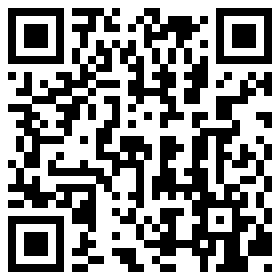
































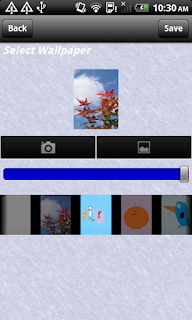



No comments:
Post a Comment